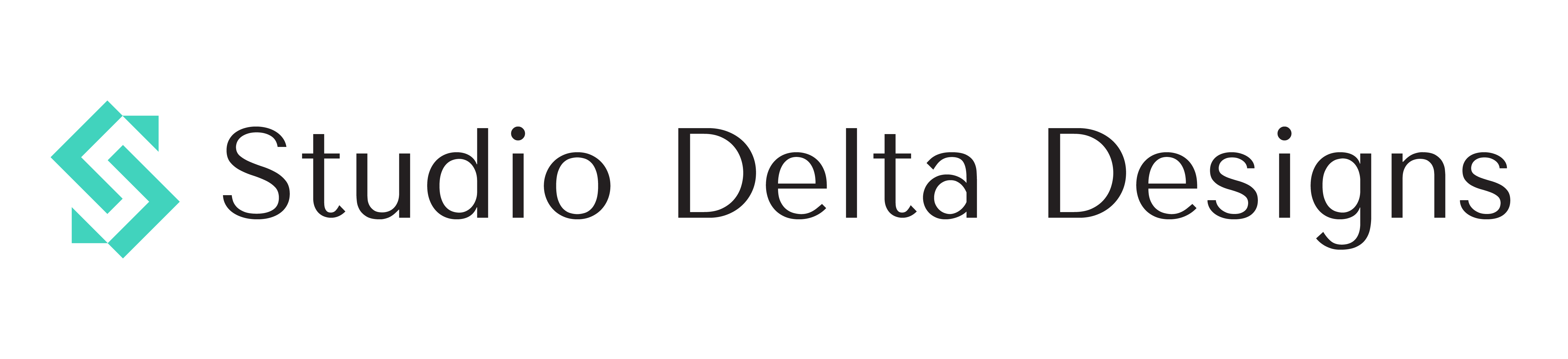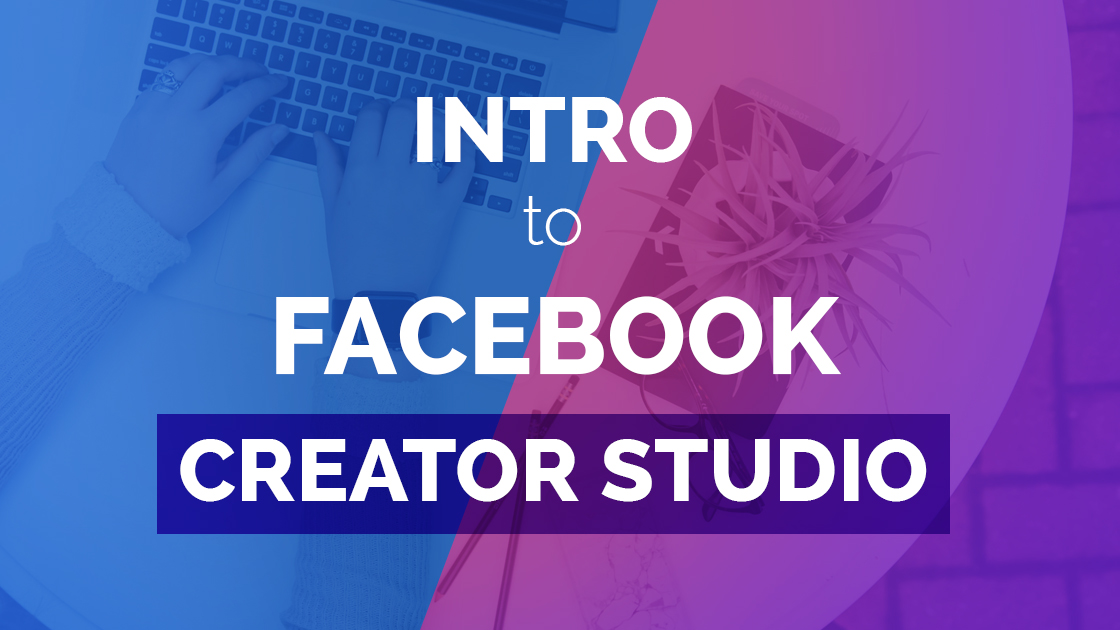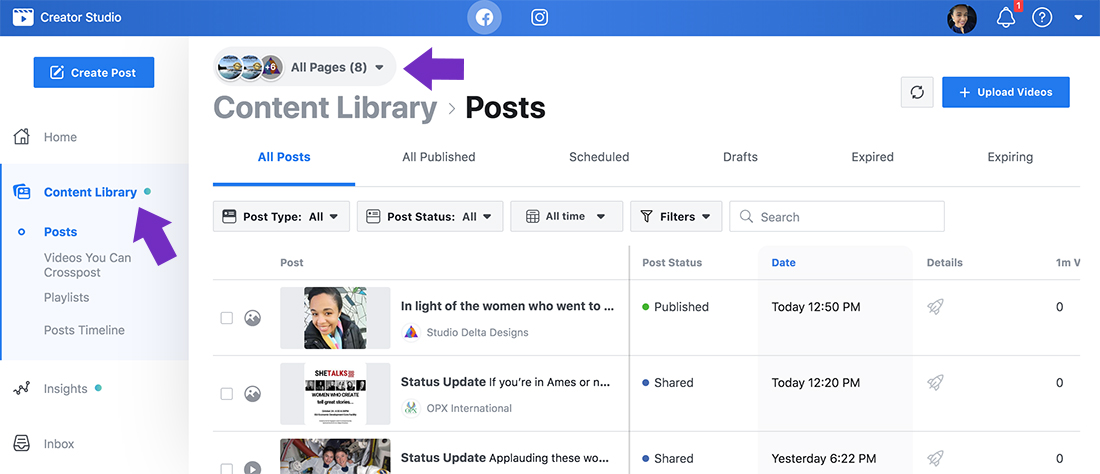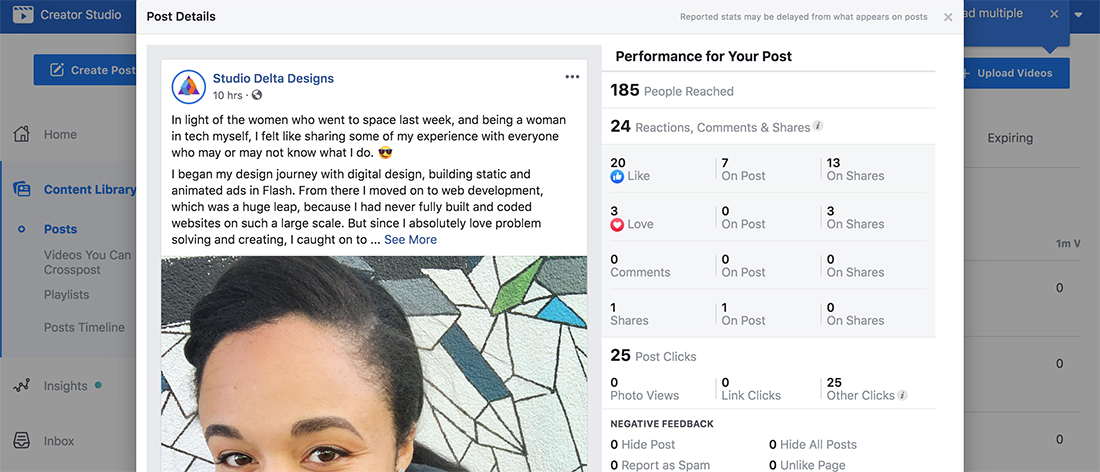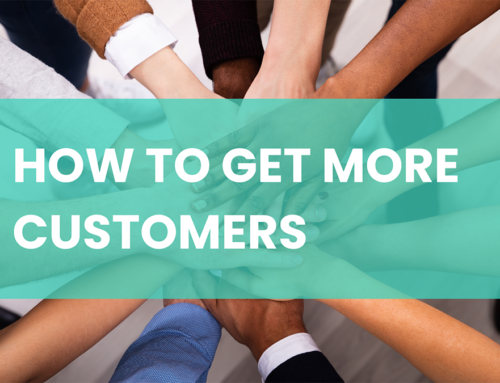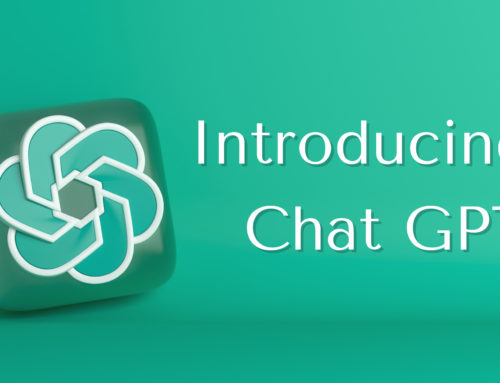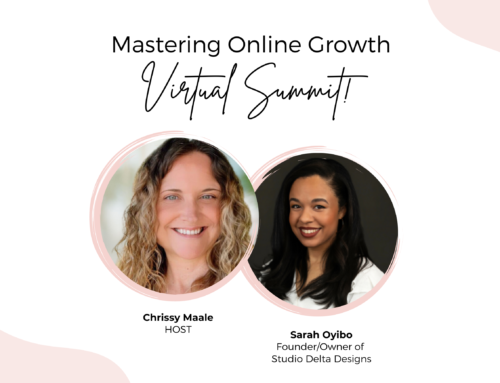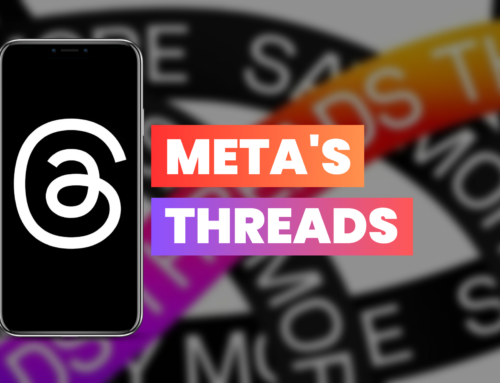Facebook Creator Studio is the new way to view insights, schedule posts and generally control all your pages in Facebook. You can also view monetization opportunities, and even have access to a free sound collection to use in videos!
Rolling out this new interface caused some changes on actual pages, like not being able to schedule future posts directly on individual pages themselves. However, Creator Studio simplifies and streamlines the process of managing multiple pages for managers who do so natively, and is quite simple to use once you get the hang of it! Here’s how to get started:
Accessing Facebook Creator Studio
To access Creator Studio, simply go to business.facebook.com/creatorstudio. If you haven’t set it up yet, you will be prompted to do so. If you have set it up, then great, you’re ready to go!
You can toggle between Facebook and Instagram accounts in Creator Studio by clicking on either icon at the very top and center of your screen. The header bar will be blue when you’re in Facebook mode and purple when you’re in Instagram mode. When you create an ad though, you can publish it to both platforms if you have your accounts linked.
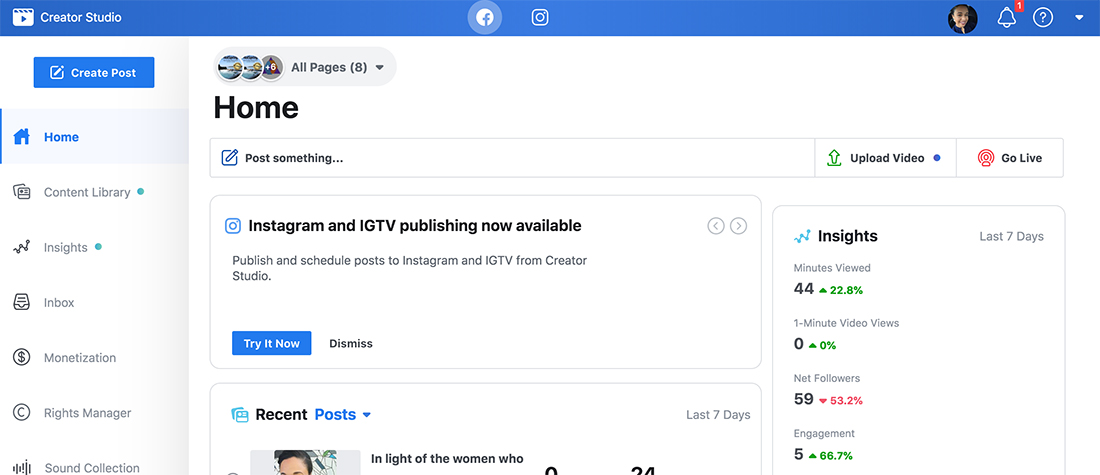
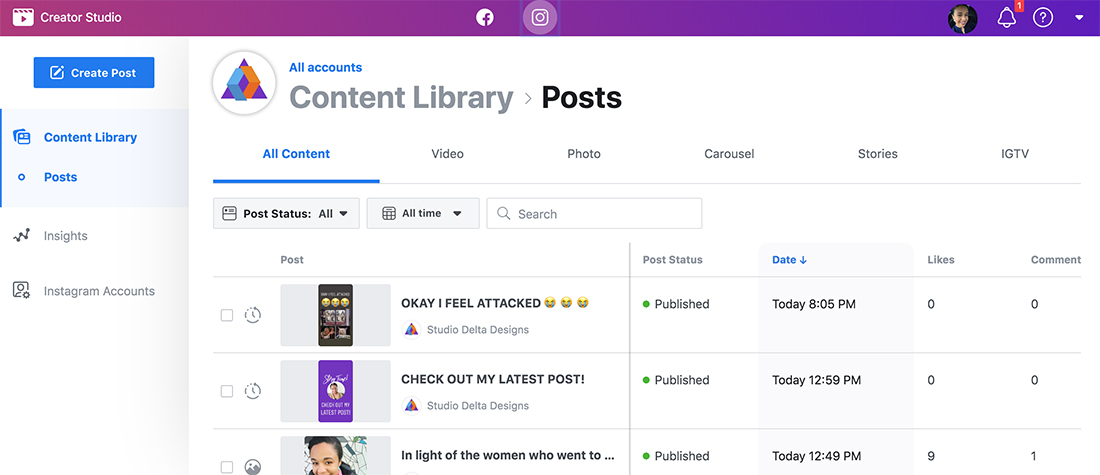
Your Content Library
To open your content library, click on the option in the menu on the left. You can filter by page clicking the drop-down menu at the top (see purple arrows in the image below). Here you can view your posts and videos, create playlists for your viewers and view your own posts in a timeline similar to Instagram.
Clicking on the posts themselves will give you more insights on their performance. Here’s an example of a quick post I made that wasn’t boosted, just posted organically.
The post will show on the left while the statistics display on the right. You can view the reactions, reach, comments and shares, as well as any negative feedback you might have gotten on your post.
Viewing Your Insights
The insights tab is extremely helpful! Here you can get suggestions on how well your pages are performing, and how you can improve. For example, for my business page Creator Studio suggests that I post more videos to get customers engaged based on my page performance over the past two weeks. Boosting engagement and keeping people on your page longer increases your page performance, and if you’re into monetization will increase that as well!
The Loyalty tab keeps track of your followers, specifically the ones who keep coming back, and people who unfollow. You can view this activity over a time period to keep track of when you’ve been performing best. Finally, you can view exactly how long your followers are staying on your posts. This is where video posting comes in handy, because you can keep viewers engaged longer!
The Audience tab is probably the most helpful and useful tab of all. This will give you specific knowledge of who is visiting your page, breaking it down into age, gender, country and interests. This is extremely important in building ads to target your audience. You can use your Facebook pixel and retarget leads in that aspect, but being able to choose specific demographics and knowing exactly who to target will save you so much time, and greatly increase your chances of conversion!
The last tab deals with monetization, which we will get into further down this article!
Your Inbox
This tab is easy to use and pretty straightforward. Again you have the option of filtering, opening and responding to messages specific to certain pages. (If you’ve used the Facebook Pages app it’s pretty similar). You have the ability to toggle between Facebook and Instagram messages without switching the studio by selecting the icon in the small submenu on the left (boxed out in purple on the image below). You can also view comments, and set up automated responses to messages while you are away!
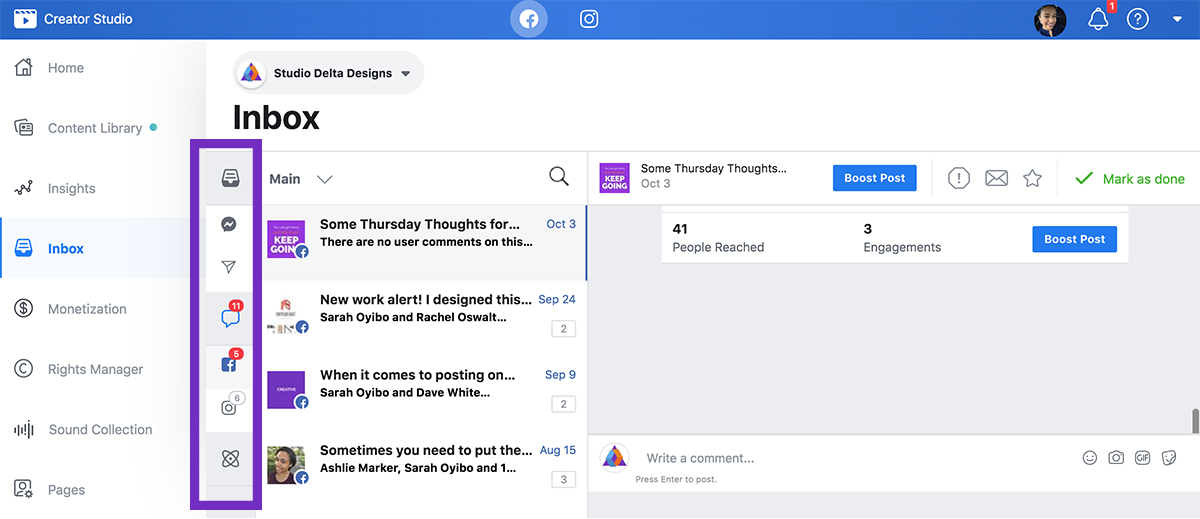
Monetization
This tab deserves an entire article on it’s own. You can make money on Facebook by using ad breaks, fan subscriptions or brand collabs manager. Make sure to stay tuned for a future post on this feature!
Rights Manager/Sound Collection
If you are into video making and post a lot of video content, these tabs will be more relevant to your business. You can download a lot of free music and sound effects in a library under this tab, which is a great resource if you’re pumping out a lot of video content.
Pages, (for some reason)
This tab feels super redundant, yet it exists! You can click on your page and open it in Facebook using this tab, and toggle between the pages you manage. You can also get a quick view on the number of managers/roles your page has, as well as the number of followers.
There you have it, a complete introduction to Facebook Creator Studio! I hope you found this helpful and useful. If you have any questions at all, please don’t hesitate to contact me for help with any social media related!